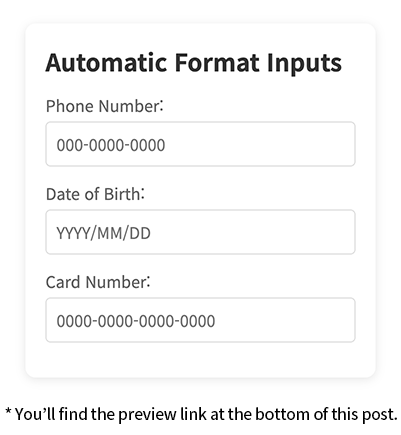Tired of typing hyphens manually every time you enter a phone number or credit card?
Manually adding separators like hyphens or slashes can be frustrating, especially when filling out forms on websites or apps. With data like phone numbers, card numbers, or dates, automatically applying these separators can save time, reduce errors, and improve data accuracy. This post will show you how to implement automatic formatting for various input fields using jQuery.
HTML Structure
| |
Custom Data Attributes
Use thedata-formatattribute to define your input format. Each ‘x’ stands for a digit, while other characters (like hyphens or slashes) act as fixed separators.Support for Various Formats
Handle multiple formats like phone numbers, dates, and card numbers with a single code implementation.
Developers can freely customize formats according to their needs.Intuitive Placeholders
Use theplaceholderattribute to give users a preview of the expected format.
This helps users understand how their input will be displayed.
CSS Styling
| |
Clean Input Form Design
The entire input form has a white background and soft shadow for visual depth.
Rounded corners and appropriate spacing create a user-friendly design.Input Field Styling
Input fields are designed with proper padding and size for easy clicking and input.
Font size and color are adjusted for readability to enhance user input convenience.
jQuery Code
| |
Auto Format Initialization
TheautoFormat()function is called on page load to apply auto-formatting to all input fields with thedata-formatattribute. Uses theinput[data-format]selector to process all target elements at once.Automatic Maximum Length Setting
Each input field’s maximum length is automatically set based on the format string length.
This prevents users from entering more characters than the format allows.Input Event Handling
Theinputevent triggers whenever the user types a key, and the format is applied in real-time.
This approach updates the input field in real time as users type.Number Extraction and Format Application
The regexreplace(/[^0-9]/g, '')extracts only numbers from the input value.
These numbers are then placed according to the specified format, with separators (hyphens, slashes, etc.) inserted at appropriate positions.Backspace Handling
When a user deletes characters using backspace, the code handles cases where the last character is a separator, removing it as well. This makes it easier for users when deleting characters.
Implementation Examples
Supporting Various Formats
This code easily supports various formats. You can add formats like these as needed:
| |
Extending the Custom Format Function
You can extend the function to add additional validation or formatting for specific input fields:
| |
📝 Note: When dealing with sensitive information (e.g., credit card numbers, SSNs), be cautious about handling it on the client side. Always validate such inputs securely on the server in production environments.
Conclusion
In this post, we explored how to automatically apply separators to various formatted inputs like phone numbers, dates, and card numbers using jQuery. This implementation is maintenance-friendly as a single function supports multiple formats, and developer-friendly as the desired format can be specified through the data-format attribute in HTML markup.
Try applying this code to your projects and feel free to customize it further! If you have any improvements or alternative approaches, share them in the comments below. Your feedback helps create better code. 😊